Open Cascade introduces DMU Reviewer
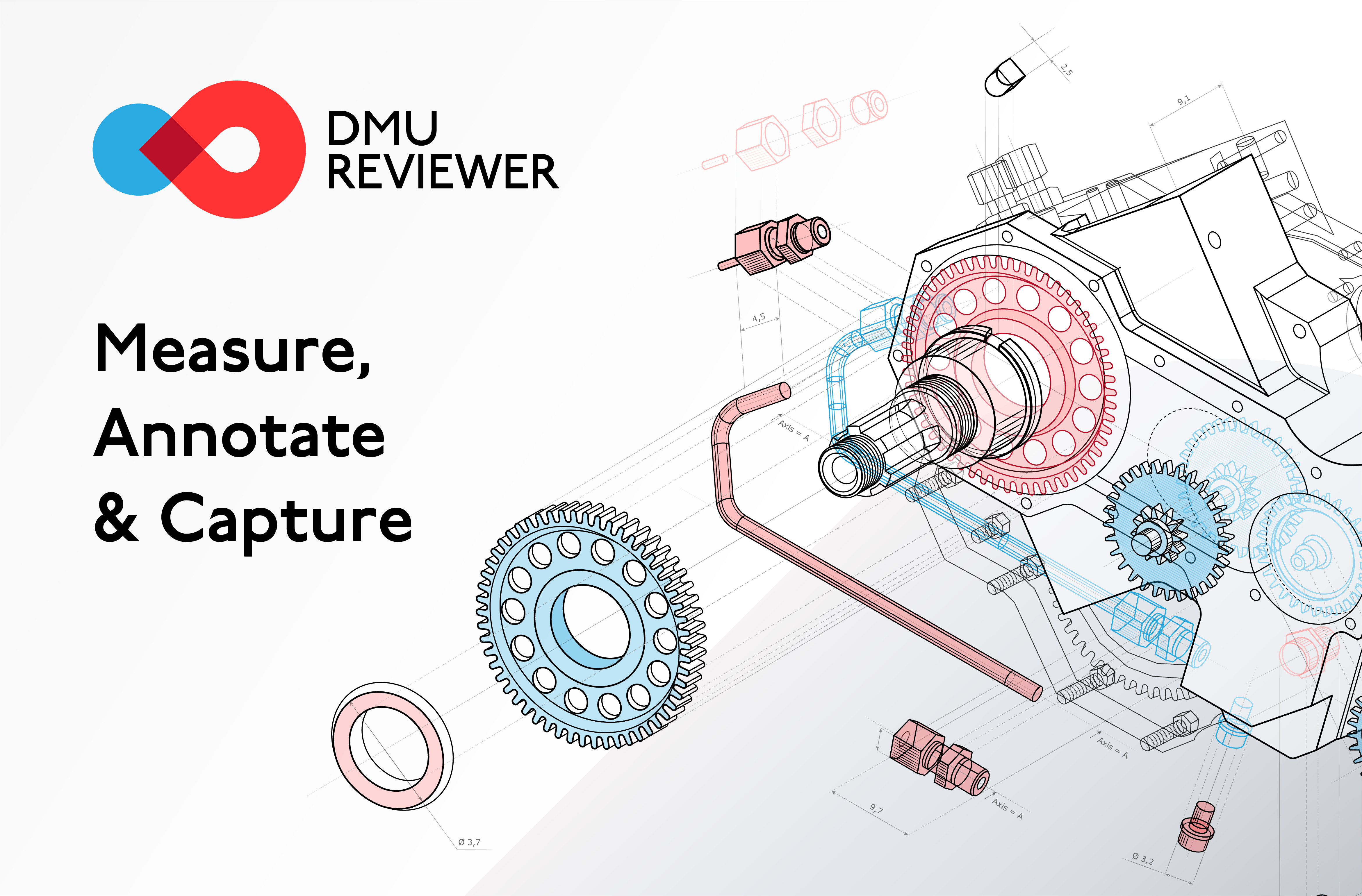
Open Cascade - a software development company, which is primarily focused on the digital transformation of industries through the use of 3D technologies, reinvents the way large-scale 3D models can be reviewed with the launch of a new software product – DMU Reviewer. This is a unique viewing tool allowing both professionals (engineers, designers, architects, constructors, etc.) and users with no or little CAD experience to collaborate on massive 3D data with the ability to measure, analyze, comment and share data with other team members. Whether you design a new product, manage manufacturing processes, maintain an industrial facility, prepare technical documentation, do quality control, etc., having advanced 3D visualization software at hand is crucial.
DMU Reviewer is a lightweight and affordable, yet powerful one-stop-shop solution which provides extended functionality for quick digital mockup (DMU) review to engineering and other involved departments. This in many cases eliminates the necessity of heavy and expensive original CAD systems or software integration with PLM systems. Moreover, making design information accessible to all stakeholders improves communication between groups what results in faster decision making. The solution drastically streamlines and optimizes the production workflow, by enabling error detection at the early stages of the project, and therefore reduces the number of production defects and speeds up time to market.
The software is available on Windows desktop computers and tablets. It is worth stressing here that the ability to process, explore and analyze scenes of any scale in field using a mobile device (a Windows tablet) lets DMU Reviewer really stand out. On top of it, the intuitive interface of the solution heavily democratizes the 3D reviewing process.
A robust feature set of DMU Reviewer can be conditionally divided into three groups: design review, selection and navigation, data exchange.
Design review features
Measurements and dimensioning
Be it a model provided by a supplier or an own designed one, it is essential to verify it for the specifications compliance before the production start. In many cases even little discrepancies in measurements might cause failures during assemblies and therefore lead to production defects. Use DMU Reviewer to accurately measure b-rep geometry in advance (angles, distances, lengths and radii measurements are available) as well as to perform measurements on mesh and to review dimension indications saved with the model. All values are rapidly calculated and displayed in accordance with international standard ISO 1101:2012 right in the working area.
Measure distance
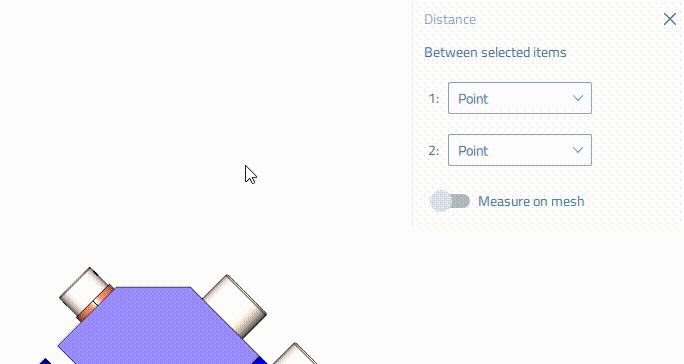
Measure length
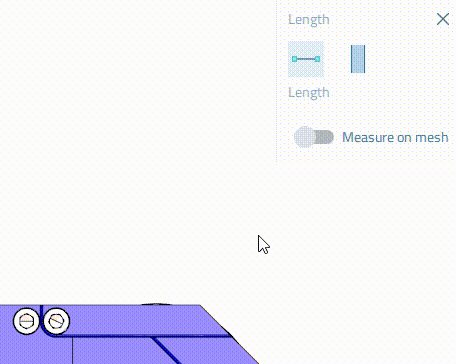
Measure angle
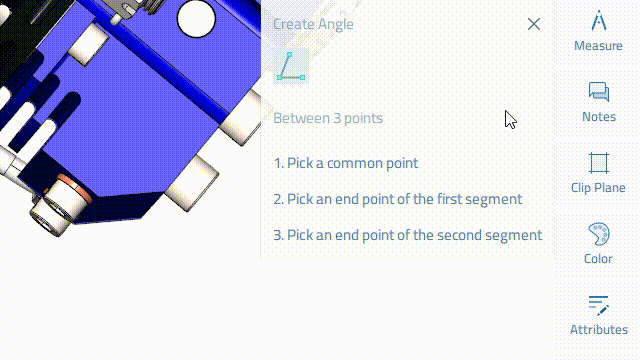
Clipping planes
Very often engineers need to see the interior of complex parts or assemblies to check them for correctness and specifications compliance. Take advantage of Clipping Planes feature available in DMU Reviewer to explore the whole interior by sliding the clipping plane along different axes. Applying clipping planes does not make changes to a loaded scene or model, no parts or assemblies are removed: it only imitates the movement along the model with the possibility to observe the cross section and reveal the interior and the structure of the model’s mass.
Applying sections can remove a part of a scene or environment from consideration if they are not important for further processing and exploring, and therefore, save processing power.
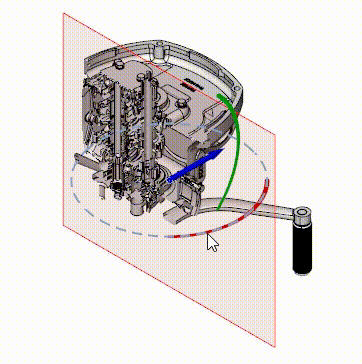
Sections
The Section tool can be used to build a cross section on a model if one needs to take accurate measurements inside a model right in section’s profile, do a quality check of a part/scene interior. When it comes to working with heavy models or large-scale scenes, containing hundreds of hardly accessible components or hidden layers, it is not always easy to get reach to them. DMU Reviewer streamlines exploring assemblies, their interior parts and verification of correspondence to the specifications.
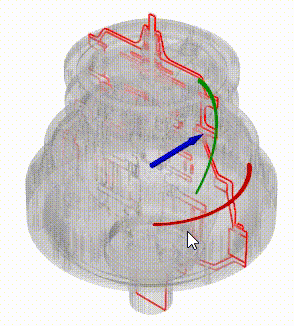
Views
Very often heavy industrial models are reviewed by a large number of specialists. Every one of them is responsible for an ad-hoc field or definite task. Smooth communication between these specialists is crucial in order to eliminate faults caused by misunderstandings. Moreover, it is not always convenient to navigate through a model every time searching for hardly accessible components or detecting errors. To overcome these issues DMU Reviewer offers its users the ability to create views – a selected orientation of a 3D model with parts of interest, including their visibility, transparency, etc., added notes and measurements. Each view can be saved for further use.
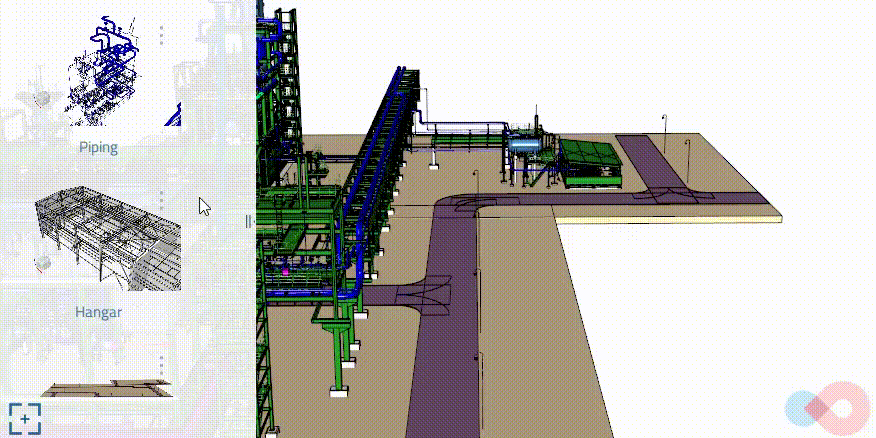
Commenting
For smooth and easy communication, add notes to a 3D model, separate parts or subassemblies and mark them by status: Info, Warning or Error. For more convenience and clarity attachments can be added. It can be handy when it comes to working with heavy and complex models, when one needs, for example, to add specifications to parts and components. By using the feature of importing notes a user can present 2D data right in 3D with reference to the linked parts.
Moreover, while working on-site, a user can quickly take live pictures and attach them to a 3D model.
Filtering
Very often large-scale scenes or complex industrial 3D models (ships, aircrafts, etc.) containing hundreds of thousands of detailed assets are reviewed by a large number of collaborators with different areas of responsibility. Every one of them may need to review, do quality control, comment specific parts or components. In this scenario DMU Reviewer offers a flexible tool allowing to prepare or simplify a scene with the help of one or multiple filters. Filters could be created according to various attributes came with model or from PLM. Once filters are applied, the rest of the scene/model can be rendered semi-transparent, which helps to maintain the effect of presence. Filter option ensures easy and rapid processing of large-scale scenes, allowing each collaborator to rapidly find and focus on the parts and components which are important for the specific task.

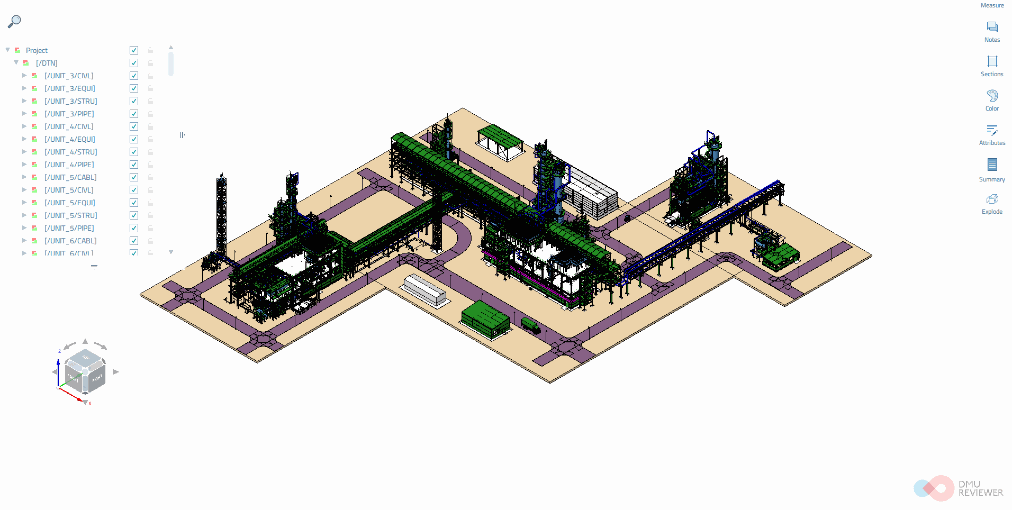
Color mapping
To facilitate identification of specific parts and components, a user may mark them by different colors in accordance with chosen attributes. This feature can be useful when a user needs to highlight task-relevant components which are crucial for the specific process. After applying color mapping feature the rest of the scene can be rendered ghost. For more convenience and clarity the color scale is displayed in the working area, where for each attribute a color is assigned.

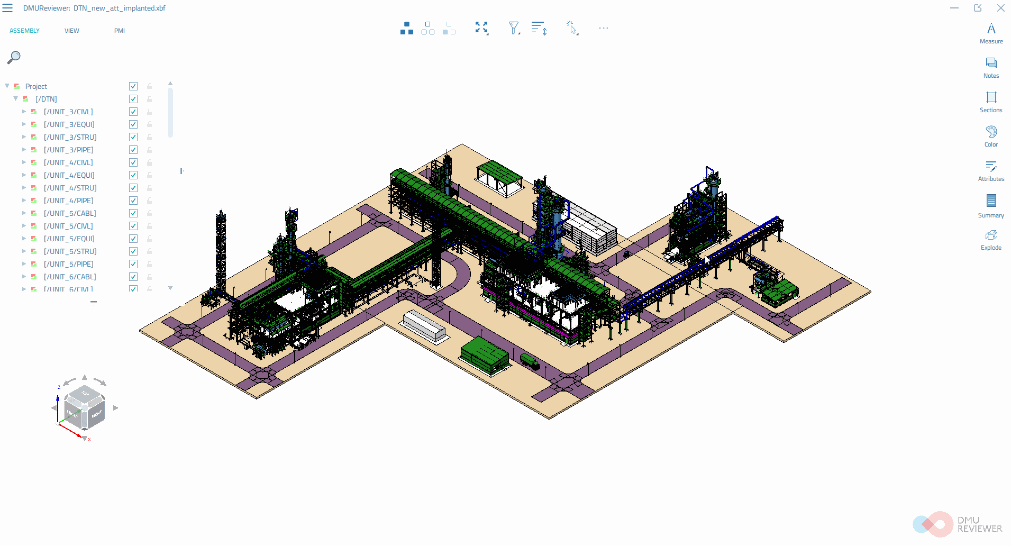
Exploded view
For inspection purposes, when assemblies need to be verified for integrity or specifications compliance, apply Exploded View. It also can be of help, if some separate details which are partly hidden when assembled, are needed to be explored for integrity and correctness.
Due to the possibility to disassemble complex models, error detection can be performed before the start of the manufacturing process, which results in the low rate of production defect.
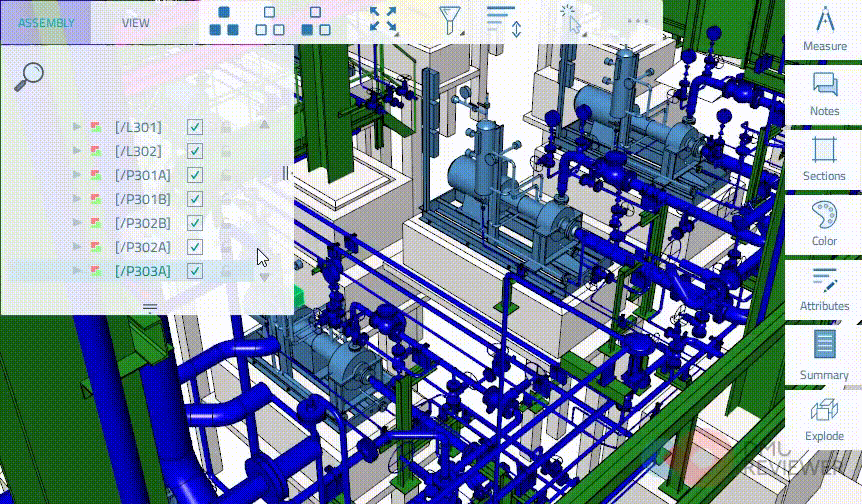
Assigning colors
When a user needs to mark up specific parts or problem areas, which are important for further processing (a user needs to add notes, take measurements, etc.) different colors can be applied.
Printing
The ubiquity of 3D has made it possible for many industries to replace paper-based drawings with more advanced software solutions, providing immediate access to 3D models with related metadata. However, sometimes a user may need to have paper-based technical documentation. By using DMU Reviewer it is possible to print the result got in the working area of the software.
Selection and navigation features
Diverse selection tools
Selecting parts and assemblies is essential when working in DMU Reviewer and a prerequisite for using many tools. There are three main ways to select parts: by click, by rectangle and by box.
View cube
ViewCube tool ensures easy 3D navigation and lets switch between standard and isometric views.
Navigate through assembly structure and searching
DMU Reviewer offers intuitive navigation through an assembly tree as well as a possibility to search by parts.
Search part by QR code
Any part of the whole assembly can be searched by scanning the QR-code of the physical prototype.
Fly mode
There are cases where it is more preferable to navigate with first-person view, especially for large-scale and complex models. In these cases orbiting around the view center is limiting. With fly mode a user can easily navigate both around and through the scene.
Data exchange
Interoperability
Reading:
- Neutral file formats: STEP, IGES, BREP,
- Native file formats: CATIA v.4/v.5/v.6, Solidworks, Solidedge, JT, NX, CreoElements (Pro-Engineer), Inventor, ACIS, Parasolid, 3DM (Rhino), IFC, Revit, CADDs,
- Mesh file formats: OBJ, STL, PLY, FBX, VTK_XML, CGR,
- Finite Element Mesh (FEM) file formats: Nastran,
- Internal file format: XBF.
Writing:
- XBF, STEP
* support of writing to native (proprietary) file formats is available as an extension to the basic functionality under additional license. Contact Open Cascade to get more information.
Supported platforms
OS Windows, both on desktop computers and tablets.
Reading PMI from STEP AP 242 format.
DMU Reviewer loads STEP AP 242 files with impressive speed and is able to read related PMI (B-REP, GD&T, annotations, views). This information is available in DMU Reviewer under the PMI tree and is displayed in the scene.

