 |
Open CASCADE Technology
7.2.0
|
 |
Open CASCADE Technology
7.2.0
|
This file describes steps to build OCCT libraries from sources on Mac OS X with Xcode projects, generated by OCCT legacy tool genproj.
Before building OCCT, make sure to have all the needed third-party libraries installed. On OS X we recommend to use native libraries. You can also build third-party libraries from their sources, see Building 3rd-party libraries on MacOS X for instructions.
Before building it is necessary to set up build environment.
The environment is defined in the file custom.sh which can be edited directly:
Alternatively, or when custom.sh does not exist, you can launch genconf.sh to configure environment interactively:
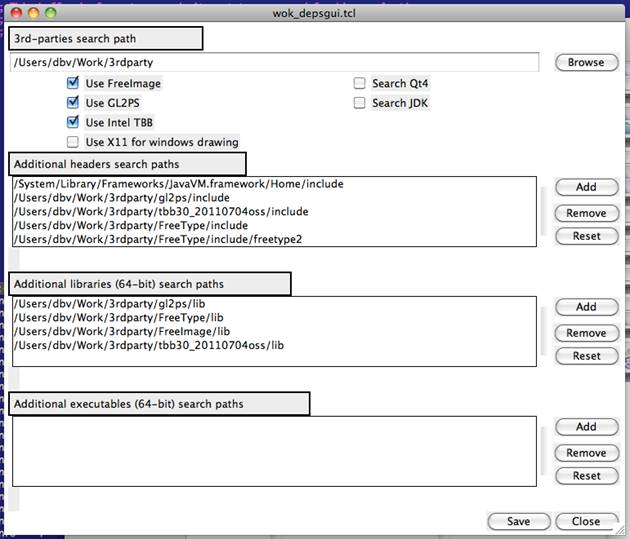
Click "Save" to store the specified configuration in custom.sh file.
Launch genproj tool to update content of inc folder and generate project files after changes in OCCT code affecting layout or composition of source files.
For instance, in Terminal application:
To start Xcode, launch script xcode.sh.
To build a certain toolkit, select it in Scheme drop-down list in Xcode toolbar, press Product in the menu and click Build button.
To build the entire OCCT:
To start DRAWEXE, which has been built with Xcode on Mac OS X, perform the following steps:
1.Open Terminal application
2.Enter <OCCT_ROOT_DIR>:
3.Run the script
Option d is used if OCCT has been built in Debug mode.