 |
Open CASCADE Technology
6.7.0
|
|
 |
Open CASCADE Technology
6.7.0
|
|
This document provides practical guidenes for generation and editing of OCCT user documentation.
Tcl/Tk Version 8.5 or 8.6: http://www.tcl.tk/software/tcltk/download.html
Doxygen Version 1.8.4 or above: http://www.stack.nl/~dimitri/doxygen/download.html
MathJax (used for rendering math formulas in browser). See Formulas paragraph for more detailed description. The latest version: http://www.mathjax.org/download/
MiKTeX or equivalent tool (used for PDF document creation)
Latest version: http://miktex.org/download
Note: to generate pdf documentation with MiKTeX you should execute gendoc.bat within MiKTeX environment (run gendoc.bat in MiKTeX command promt or update PATH for MiKTeX bin folder). Also in process of pdf generation MiKTeX can request you to download missing packages if MiKTeX was installed with option below:
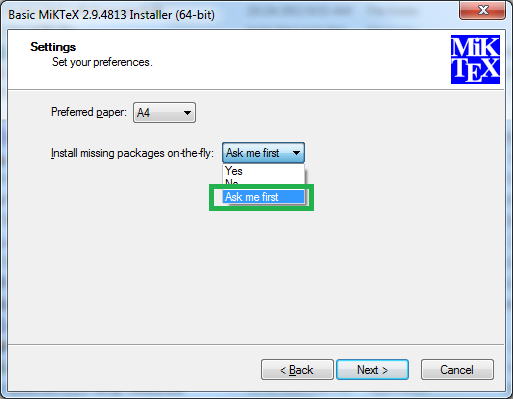
If this option is set to "Yes", MiKTeX will download missing packages automatically.
Run gendoc.bat from OCCT directory to generate all articles are defined in FILES.txt:
gendoc.bat options:
If you run the command without arguments (like example above) it will generate HTML documentation for all articles are defined into FILES.txt.
Note: the generation process generates PDF files for each article, but in html case it generates common Html page with references to the ones.
For generation of specific article you need:
devs_guid/documentation/documentation.md
where documentation .md is name of article and devs_guid/documentation/ is relative path of it
% gendoc.bat -html -m=devs_guid/documentation/documentation.md
Multiple files are separated with comma:
% gendoc.bat -html -m=MD_FILE_1,MD_FILE_2
To sepcify a article name with -l option, use quotes to prevent incorrect interpretation of whitespaces:
% gendoc.bat -pdf -m=MD_FILE_1 -l="Label of MD_FILE_1 document"
This section contains information about conventions in the field of OCCT documentation file format, structure of documentation directories, etc.
The format used for documentation is MarkDown with Doxygen extensions. The MarkDown files have a "*.md" extension and are based on rules desribed in Appendix 1: Document Syntax section.
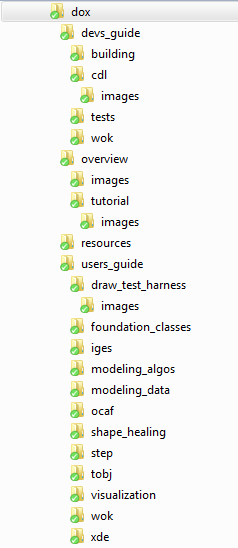
Every separate article has own folder if images are used in it. These images are stored into "images" subfolder.
If you want to use the same image for several articles, you can place the one into "dox/resources" folder.
Note: Every article can use any image that is used by others articles. To avoid incorrect image displaying, use relative path to the image (starting from dox folder). For instance
@image html /dev_guides/snv/images/snv_image001.svg
Result of generation of the documentation is:
OCCT_DIR% / doc - a folder for generated articles;
dev_guides/snv/svn.md
Note: the place of the relative path to an article is connected with the place into treeview of html version.
Note, that you should specify a file tag, not the document name. See Header section for details.
More information about OCCT can be found at http://www.opencascade.org
The information on formula syntax can be found at: http://en.wikipedia.org/wiki/Help:Displaying_a_formula
More information on MarkDown and Doxygen syntax can be found at: http://www.stack.nl/~dimitri/doxygen/manual
Each OCCT document file in *.md format has a simple structure. It can contain:
| Content type | Obligation |
|---|---|
| Header | M |
| Footer | M |
| Plain text | O |
| List | O |
| Table | O |
| Code | O |
| Formula | O |
| Image | O |
| Page numbers | M (auto generation) |
| Table of contents | M (auto generation) |
The legend:
headings of different levels can be specified with the following code:
Header 1 {#header1}
=======
to get
and with the following code:
Header 2 {#header2}
--------
to get
Where a word in curly braces is a MarkDown-style reference, which can be used in table of contents. If you would like to have the table of contents, it is recommended to use @section, @subsection and @subsubsection pages instead of MarkDown headers as follows:
@section Section_Name Section Header @subsection SubSection_Name SubSection Header @subsubsection SubSubSection_Name SubSubSection Header
Plain text is a text in a notepad-like format. To insert special symbols, like < , > or \, prepend them with \ character: \<, \>, \\ To emphasize some words, write one pair of asterisks ( * ) or underscores ( _ ) across the word to make it italic and two pairs of these symbols to make a word Bold.
To create a bulleted list, start each line with a hyphen or an asterisk, followed by a space. List items can be nested. This code:
* Bullet 1 * Bullet 2 - Bullet 2a - Bullet 2b * Bullet 3
produces this list:
To create a numbered list, start each line with number and a period, then a space. Numbered lists can also be nested. Thus this code
1. List item 1 1. Sub-item 1 2. Sub-item 2 2. List item 2 3. List item 3
produces this list:
Each list item can contain several paragraphs of text; these paragraphs must have the same indentation as text after bullet or number in the numbered list item (otherwise numbering will be broken).
Code blocks can be inserted as paragraphs with additional indentation (4 spaces more). Note that fenced code blocks do not work within numbered lists and their use may cause numeration to be reset.
Example of complex nested list:
1. ListItem_1
Additional paragraph
code fragment
One more paragraph
1. Sub-item 1
code fragment for sub-item 1
2. Sub-item 2
Paragraph for sub-item 2
Yet one more paragraph for list item 1
2. ListItem_2
List item 1
Additional paragraph
code fragment
One more paragraph
code fragment for sub-item 1
Sub-item 2
Paragraph for sub-item 2
Yet one more paragraph for list item 1
Note that numbers of paragraphs are regenerated so they do not necessarily follow numbering of source items.
A table consists of a header line, a separator line, and at least one row line. Table columns are separated by the pipe (|) character. The following example:
First Header | Second Header ------------- | ------------- Content Cell | Content Cell Content Cell | Content Cell
will produce the following table:
| First Header | Second Header |
|---|---|
| Content Cell | Content Cell |
| Content Cell | Content Cell |
Column alignment can be controlled via one or two colons at the header separator line:
| Right | Center | Left | | ----: | :----: | :---- | | 10 | 10 | 10 | | 1000 | 1000 | 1000 |
which will looks as follows:
| Right | Center | Left |
|---|---|---|
| 10 | 10 | 10 |
| 1000 | 1000 | 1000 |
Note that each table raw should be contained in one line of text; complex tables can be created using HTML tags.
It is recommended to indent a code lines with 4 spaces. A fenced code block does not require indentation, and is defined by a pair of "fence lines". Such line consists of 3 or more tilde (~) characters on a line. The end of the block should have the same number of tildes. Here is an example:
By default the output is the same as for a normal code block. To highlight the code, the developer has to indicate the typical file extension, which corresponds to the programming language, after the opening fence. For highlighting according to the C++ language, for instance, write the following code (the curly braces and dot are optional):
~~~~~~~~~~~~~~~~~~~~~~~~~~~~~~~~~~~~~~~~~{.cpp}
int func(int a,int b) { return a*b; }
~~~~~~~~~~~~~~~~~~~~~~~~~~~~~~~~~~~~~~~~~
which will produce:
Verbatim content can be written by using framing @verbatim @endverbatim . For instance
verbatim text
To insert a reference to a website, it is proposed to write a URL. For example: http://en.wikipedia.org To insert a reference to another part of the same document, the developer can write:
@htmlonly
<a href="#OCCT_DOC_SECTION_5">Doxygen Configuration file</a>
@endhtmlonly
to get a link to paragraph : Doxygen configuration
To insert image into document the developer can write the following code(in Doxygen-style):
For HTML document:
@image html /relative/path/to/image/image001.png "Image caption"
For latex document:
@image latex /relative/path/to/image/image001.png "Image caption"
Note: When markdown document is used to generate html document the latex insertion is ignored (and vice versa) due to this fact you can use image insertions in the pair, like example below:
@image html /relative/path/to/image/image001.png "Image caption" @image latex /relative/path/to/image/image001.png "Image caption"
The code below tells Doxygen to insert a picture right in the place this code was written:
@image html /resources/occ_logo.png "OCCT logo" @image latex /resources/occ_logo.png "OCCT logo"

To get the table of contents at the beginning of the document, write @tableofcontents tag. But it is not needed now because TreeView option for HTML is used. The TOC in the PDF document will be generated automatically.
Formulas within documents will be generated using MathJax tool.
A developer has to specify these parameters in Doxyfile to enable support of MathJax in Doxygen:
USE_MATHJAX = YES MATHJAX_FORMAT = HTML-CSS MATHJAX_RELPATH = http://cdn.mathjax.org/mathjax/latest MATHJAX_EXTENSIONS = TeX/AMSmath TeX/AMSsymbols
To use MathJax tool with the HTML page, it's <head> block has to contain
First script configures MathJax to understand separator types and to left allign formulas. The second script inserts reference to MathJax tool. This tool will always be used when the HTML output will be shown.
Equations can be written by several ways:
1.Unnumbered displayed formulas that are centered on a separate line. These formulas should be put between @f[ and @f] tags. An example:
@f[
|I_2|=\left| \int_{0}^T \psi(t)
\left\{
u(a,t)-
\int_{\gamma(t)}^a
\frac{d\theta}{k(\theta,t)}
\int_{a}^\theta c(\xi)u_t(\xi,t)\,d\xi
\right\} dt
\right|
@f]
gives the following result:
\( |I_2|=\left| \int_{0}^T \psi(t) \left\{ u(a,t)- \int_{\gamma(t)}^a \frac{d\theta}{k(\theta,t)} \int_{a}^\theta c(\xi)u_t(\xi,t)\,d\xi \right\} dt \right| \)
2.Formulas can also be put between
\begin{align} and
\end{align} tags. An example:
\begin{align}
\dot{x} & = \sigma(y-x) \\
\dot{y} & = \rho x - y - xz \\
\dot{z} & = -\beta z + xy
\end{align}
gives the following result: \begin{align} \dot{x} & = \sigma(y-x) \\ \dot{y} & = \rho x - y - xz \\ \dot{z} & = -\beta z + xy \end{align}
3.Inline formulas can be specified using this syntax:
@f$ \sqrt{3x-1}+(1+x)^2 @f$
that leads to the following result: \( \sqrt{3x-1}+(1+x)^2 \)